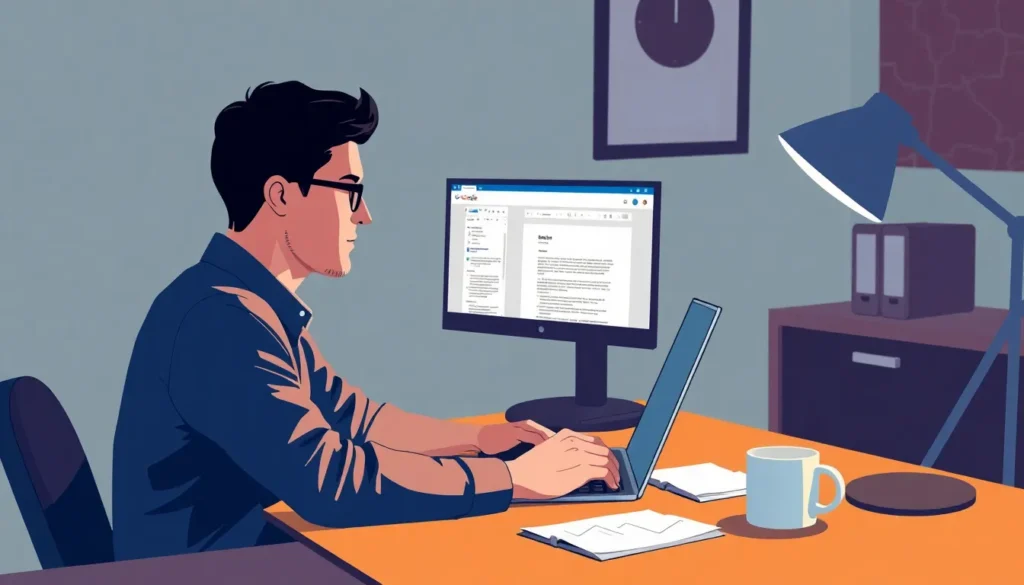In the vast universe of Google Docs, adding another page can feel like an epic quest. But fear not! Whether you’re crafting the next great novel or just need a little extra space for your grocery list, expanding your document is easier than finding the last slice of pizza at a party.
Table of Contents
ToggleUnderstanding Google Docs
Google Docs offers a cloud-based platform for creating and editing documents. Users can access their files from any device with internet connectivity. This software supports collaboration, allowing multiple users to edit simultaneously, which enhances teamwork and productivity.
Formatting tools present in Google Docs enable users to customize text, headings, and lists, ensuring the document meets their preferences. Features like spell check and grammar suggestions improve the overall quality of the writing.
Templates available in Google Docs assist in starting projects quickly, catering to various needs such as resumes, reports, or presentations. Users can easily insert images, tables, and links, enriching the content.
Real-time saving occurs automatically, minimizing the risk of data loss. This automatic save feature ensures that every change is documented without manual intervention.
Navigating Google Docs occurs through a user-friendly interface. Intuitive menus and icons facilitate ease of use, even for beginners. Additionally, the sharing options allow users to manage permissions effectively, controlling who can view or edit their documents.
Through extensive features and functionalities, Google Docs serves as a versatile tool for both personal and professional use. Users find its flexibility and accessibility to be paramount in today’s digital landscape.
Methods To Add Another Page

Expanding a document in Google Docs can be accomplished through several straightforward methods. Users can easily add pages as needed, ensuring sufficient space for their content.
Adding A Blank Page
Users can add a blank page at any desired location within their document. To do this, simply position the cursor where the new page should appear. Pressing “Ctrl” + “Enter” on a PC or “Command” + “Enter” on a Mac instantly creates a new blank page. This method is effective for organizing content, especially when transitioning between sections or chapters.
Inserting A Page Break
Inserting a page break offers another efficient way to start a new page. Users should navigate to the point in the text where they want the break. Selecting “Insert” from the menu followed by “Break” and then “Page break” provides a seamless page transition. This method prevents text from flowing into the next page and is particularly useful for maintaining document structure.
Using Keyboard Shortcuts
Keyboard shortcuts streamline the process of adding a new page in Google Docs. Pressing “Ctrl” + “Enter” on a PC or “Command” + “Enter” on a Mac quickly inserts a blank page. This shortcut allows users to maintain their workflow without interruption.
Another keyboard command assists in managing documents efficiently. By using “Ctrl” + “Shift” + “Enter,” one can create a page break. A page break ensures content stays organized, preventing any unwanted overflow onto the next page.
Shortcuts enhance productivity by minimizing mouse usage. Users familiar with these commands can add pages swiftly, which is especially useful for large documents like reports or novels.
Practicing these shortcuts reinforces skill and makes adding pages intuitive. Opening Google Docs and experimenting with these keys encourages familiarity and quick usage.
Users benefit from integrating these commands into their routine tasks. Mastery of keyboard shortcuts fosters efficiency and fluency in document management within Google Docs.
Formatting Considerations
Formatting plays a crucial role when adding pages in Google Docs. Users must ensure consistent formatting to maintain a professional appearance in their documents. Adjusting font size, style, and spacing helps create a cohesive look throughout the document.
Margins require attention as well. Aligning margins uniformly across all pages prevents content from appearing cramped or misaligned. Page numbers can enhance organization, especially in longer documents. Inserting page numbers through the “Insert” menu streamlines navigation for readers.
Headers and footers provide additional formatting considerations. Adding relevant information, such as document title or author’s name, improves clarity and accessibility. Users can find these options under the “Insert” menu, allowing for easy customization.
Lists hold their significance too. Bullet points and numbered lists effectively present information. When adding a new page, users should ensure that lists continue seamlessly without distraction.
Styles for headings also matter. Utilizing different heading levels creates a structured hierarchy, making it easier for readers to follow the text flow. Users should apply appropriate formatting styles in the toolbar to maintain consistency.
Color schemes and highlights can enhance visual appeal. Choosing complementary colors ensures legibility and attracts readers’ attention. Avoiding excessive use of bold or italic text keeps the focus on the content itself.
Using images and tables effectively adds visual interest. Properly placing them within the document maintains the overall flow of information. Resizing them to fit within margins prevents awkward layout issues.
Applying these formatting considerations not only elevates document professionalism but also enhances reader engagement. Adhering to these guidelines ensures a polished and organized presentation, significantly improving the overall quality of the content.
Adding pages in Google Docs is a simple yet essential skill for anyone looking to enhance their documents. With various methods available users can easily expand their workspace to accommodate their needs. Whether it’s through keyboard shortcuts or the menu options the flexibility of Google Docs allows for seamless document management.
Maintaining consistent formatting and organization throughout the document is crucial for clarity and professionalism. By utilizing the formatting tools and features provided users can create visually appealing and well-structured content. As they practice these techniques they’ll find that navigating Google Docs becomes increasingly intuitive.
Harnessing the power of Google Docs not only boosts productivity but also improves collaboration among users. With these skills in hand anyone can elevate their document creation experience to new heights.