Upgrading RAM can breathe new life into a sluggish computer. Many users experience frustrating slowdowns when multitasking or running memory-intensive applications. By boosting the RAM, they can significantly enhance their device’s performance, making it faster and more efficient.
In today’s fast-paced digital world, having enough memory is crucial for smooth operation. Whether for gaming, graphic design, or everyday tasks, the right amount of RAM can make all the difference. This article explores the benefits of upgrading RAM, how to determine if it’s necessary, and the steps to successfully complete the upgrade. With the right knowledge, anyone can transform their computing experience.
Table of Contents
ToggleUnderstanding RAM
RAM, or Random Access Memory, serves as a crucial component in a computer. This volatile memory temporarily stores data that the CPU needs for quick access during operation.
What Is RAM?
RAM is a type of computer memory that allows for fast read and write access. It retains data only while the computer is powered on. When the power is off, all stored information in RAM is lost. Computers use RAM to hold the operating system, applications, and data currently in use, enabling quick retrieval and processing.
Importance of RAM in Computing
RAM significantly influences a computer’s performance. Insufficient RAM can cause slowdowns during multitasking or while running demanding applications. Adequate RAM enhances efficiency, allowing users to switch between applications seamlessly. It also supports advanced tasks like gaming, graphic design, and video editing, ensuring smooth operation. In today’s computing landscape, maintaining sufficient RAM is essential for a satisfactory user experience.
Reasons to Upgrade RAM
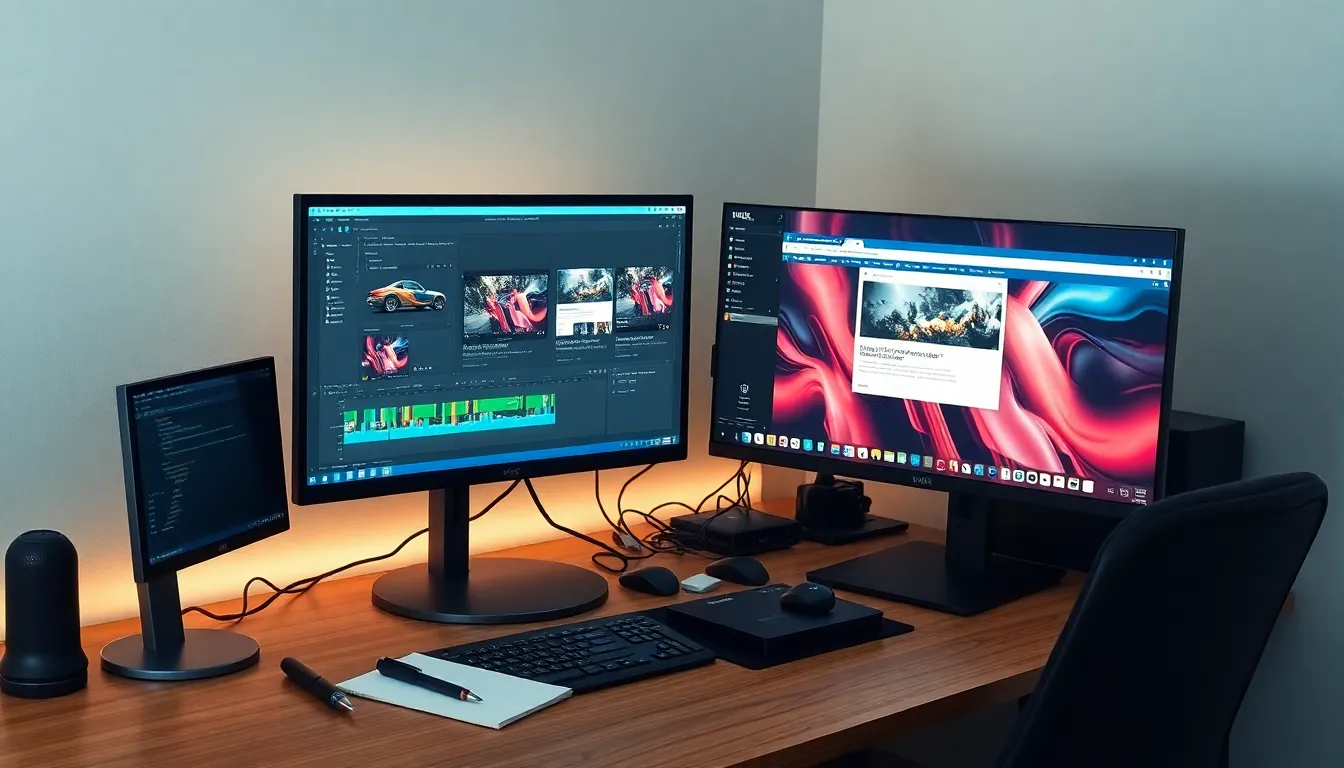
Upgrading RAM significantly improves system performance, catering to various user requirements. Key benefits include enhanced performance and improved multitasking capabilities.
Enhanced Performance
Enhanced performance arises from increasing RAM capacity, allowing for faster data processing. Systems equipped with additional RAM handle demanding applications efficiently. For example, video editing software and 3D rendering tools benefit from higher memory availability. More RAM reduces latency, enabling quicker access to applications, leading to smoother operation. Users report noticeable improvements in loading times and overall system responsiveness after upgrading.
Improved Multitasking
Improved multitasking results from expanding RAM, allowing multiple applications to run concurrently without slowdowns. For instance, a user can run a web browser, video conferencing software, and a word processor simultaneously without experiencing performance degradation. Systems with higher RAM manage background processes more effectively, providing a seamless experience. Users engaged in activities like programming or graphic design find that more RAM supports greater workflow efficiency, eliminating interruptions and enhancing productivity.
How to Upgrade RAM
Upgrading RAM involves selecting the right memory modules and following a specific installation process. This ensures enhanced performance and optimal functioning of the computer.
Choosing the Right RAM
Choosing appropriate RAM requires understanding specifications. Verify the computer’s compatibility by checking the motherboard manual or the manufacturer’s website. Consider the following factors:
- Type: Identify whether the system supports DDR3, DDR4, or DDR5 memory types.
- Capacity: Determine the maximum RAM capacity supported by the motherboard. Systems typically accommodate 8GB, 16GB, or 32GB modules.
- Speed: Assess the RAM speed, measured in MHz. Higher speeds improve data processing capabilities, with common options ranging from 2133MHz to 3600MHz.
- Form Factor: Recognize the RAM form factor, such as DIMM for desktops and SO-DIMM for laptops.
- Latency: Understand the importance of CL (CAS latency) ratings. Lower CL values indicate faster performance at the same speed.
Installation Process
The installation process for upgrading RAM typically includes the following steps:
- Power Down: Turn off the computer and unplug it from the electrical outlet.
- Access the Case: Open the computer case using appropriate tools, often a screwdriver.
- Identify Slots: Locate the RAM slots on the motherboard. Some slots may be occupied; use empty slots or replace existing ones as needed.
- Insert RAM: Align the RAM module with the slot, ensuring the notch on the module fits into the corresponding ridge in the slot. Press down firmly until the clips lock in place.
- Close the Case: Secure the computer case with screws or latches.
- Power On: Connect the power and turn on the machine. Check the BIOS or system settings to confirm the RAM upgrade was successful.
Following these steps ensures a smooth and effective RAM upgrade, leading to noticeable improvements in system performance.
Potential Challenges
Upgrading RAM introduces potential challenges that must be addressed to ensure a successful enhancement of system performance. Users may encounter compatibility issues and common misconceptions during the upgrade process.
Compatibility Issues
Compatibility plays a critical role in RAM upgrades. Not all RAM types work with every motherboard or CPU. Users must verify the following factors for compatibility:
- RAM Type: Ensure the RAM type (e.g., DDR3, DDR4, DDR5) aligns with the motherboard specifications.
- Maximum Capacity: Check the maximum RAM capacity supported by the motherboard to avoid purchasing incompatible memory.
- Form Factor: Identify the required form factor (DIMM for desktops or SO-DIMM for laptops) for a proper fit.
- Speed Limitations: Match the motherboard’s speed capability with the RAM speed (measured in MHz) to achieve optimal performance.
Users can refer to the motherboard manual or manufacturer’s website for specific compatibility details.
Common Misconceptions
Several misconceptions surrounding RAM upgrades can mislead users. Understanding these myths can help empower better decision-making:
- More RAM Equals Faster Performance: While increased RAM allows for better multitasking, it doesn’t directly enhance performance for all applications. Users should assess their specific software needs.
- All RAM is Universal: RAM isn’t a one-size-fits-all component. Compatibility depends on various technical specifications, which users need to confirm before purchasing.
- Upgrading RAM is Always Necessary: Not every slowdown is caused by insufficient RAM. Users should diagnose their systems properly, as other factors, like a full hard drive or outdated software, may contribute to performance slowdowns.
- Increasing RAM Capacity Means Increasing Speed: More RAM improves multitasking capabilities, but speed improvements depend on the existing system architecture and other components.
Addressing these compatibility issues and misconceptions ensures users can effectively enhance their system performance through RAM upgrades.
Upgrading RAM can significantly enhance a computer’s performance and user experience. By increasing memory capacity users can enjoy smoother multitasking and faster access to applications. This improvement is especially beneficial for those involved in resource-intensive tasks like gaming and graphic design.
Taking the time to assess the current RAM situation and understanding compatibility issues ensures a successful upgrade. With the right approach and knowledge users can transform their computing experience. The benefits of a RAM upgrade are clear and can lead to a more efficient and enjoyable workflow.



